Welcome to Orbit!
FileSender is a web based application that allows authenticated users to securely and easily send arbitrarily large files to other users. Users without an account can be sent a guest upload voucher by an authenticated user. FileSender is developed to the requirements of the higher education and research community.
For guests...
If you have been sent a guest voucher from this site you have been invited to upload files one or more times. The simplest way to do that is using the information contained in the invitation email. When uploading as guest, be sure to verify that any links in the guest invitation email are to a FileSender that is running on a research facility you trust. If you are not expecting a guest link from a facility you know then the email might not be legitimate. The user who invited you to this system might have done so allowing you to upload files and get a link to allow other folks to download those files. If you can not get a link then you will have to provide email address(es) of the people who you wish to invite to download the uploaded files.
For authenticated users...
If this installation of FileSender is on your research facility the login button on the top right of the page should let you login using standard institutional account. If you are unsure about what login credentials to use to access this FileSender then please contact your local IT support. As an authenticated user you should be able to upload files one or more times and either have FileSender email the recipients after your upload completes or provide you with a link to allow file download. You should also be able to invite other researchers to the system to upload one or more files as a guest.
Possible Download Size Limitations
Any modern browser will download files of any size from the site. Nothing special is required for downloads.
Possible Upload Size Limitations
If your browser supports HTML5 then you should be able to upload files of any size up to 100 GB. Current versions of Firefox and Chrome on Windows, Mac OS and Linux are known to have HTML5 support.
HTML 5 ✔ You can upload files of any size up to 100 GB per transfer and you can resume uploads.
Uploads of any size with HTML5
You'll be able to use this method if the sign is displayed above
To enable this functionality simply use an up to date browser that supports HTML5, the latest version of the language of the web
Up to date versions of Firefox and Chrome on Windows, Mac OS X and Linux are known to work
You can resume an interrupted or cancelled upload. To resume an upload, simply send the exact same files again ! Make sure the files have the same names and sizes as before. When your upload starts, you should notice the progress bar jump to where the upload was halted, and continue from there.
Possible Upload Size Limitations
Maximum number of recipients : 50 email addresses separated by a comma or semi-colon
Maximum number of files per transfer : 100
Maximum size per transfer : 1 TB
Transfer expiry days : 7 (max. 7)
Guest expiry days : 7 (max. 7)
Maximum single file size : 100 GB